Knowledge Base Configuration
In the Knowledge Base Configuration module, you can create and manage knowledge bases, upload files in various formats, and generate content summaries. The knowledge base is a key information source for agents, allowing them to access your private data and documents.
🛠️ Create a Knowledge Base
- Click the "Create" button to create a knowledge base
- Set an easy-to-identify name for the knowledge base (note: names must be unique)
📁 Upload Files
Upload Files
- In the knowledge base list, select the knowledge base to upload files to
- Click the file upload area, select the files to upload (multiple selection supported), or drag files directly into the upload area
- The system will automatically process the uploaded files, extract text content, and perform vectorization
- You can view the processing status in the list (Processing/Forwarding/Ready)
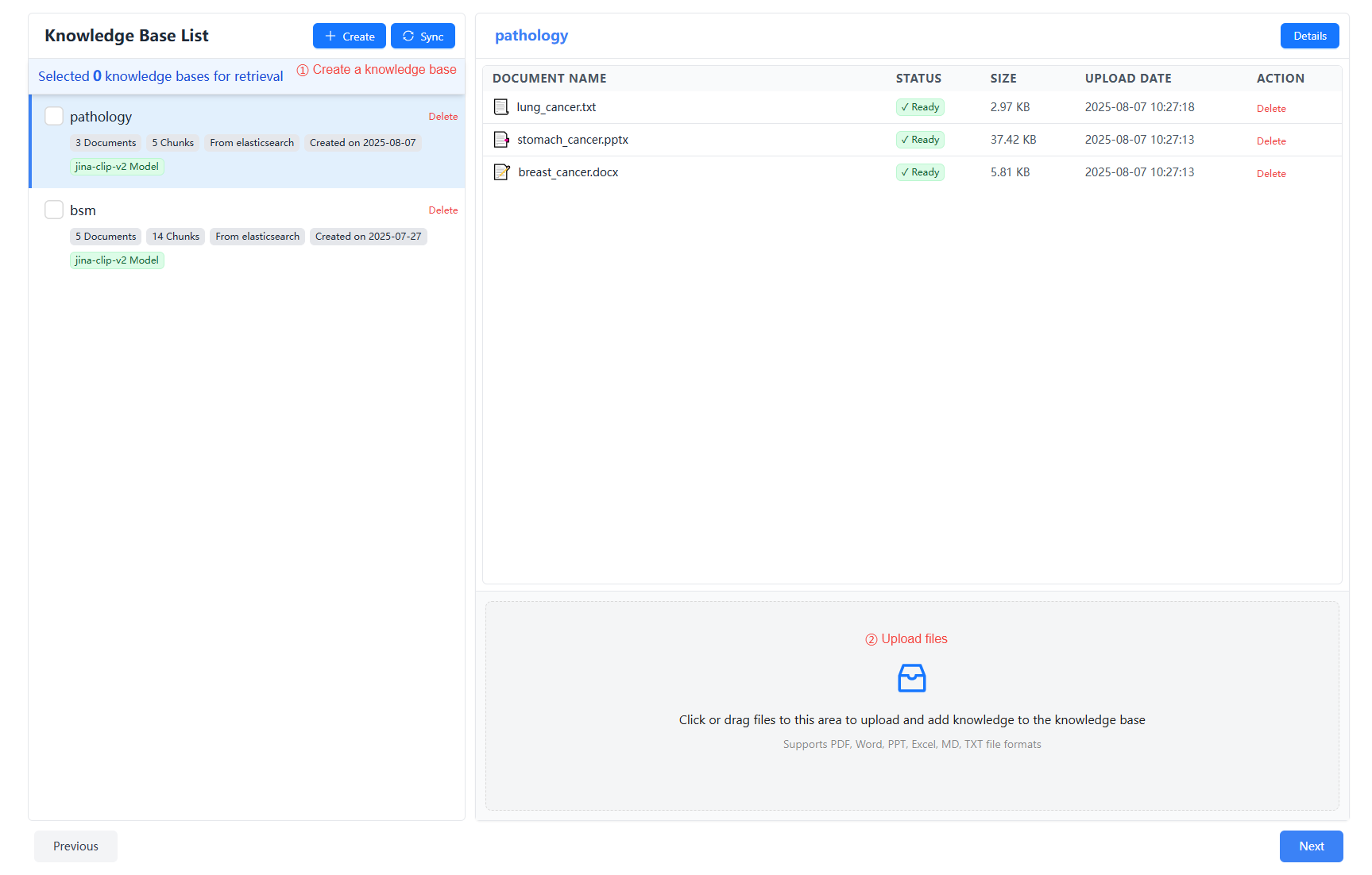
Supported File Formats
Nexent supports multiple file formats, including:
- Text: .txt, .md
- PDF: .pdf
- Word: .docx
- PowerPoint: .pptx
- Excel: .xlsx
- Data files: .csv
📊 Knowledge Base Summary
It is recommended to configure an accurate and complete summary for each knowledge base. This helps agents accurately select the appropriate knowledge base for search.
- Click the "Details" button to view detailed content of the knowledge base
- Select one LLM and click the "Auto Summary" button to automatically generate a summary
- You can edit the generated summary for greater accuracy
- Don’t forget to click "Save" to save your changes
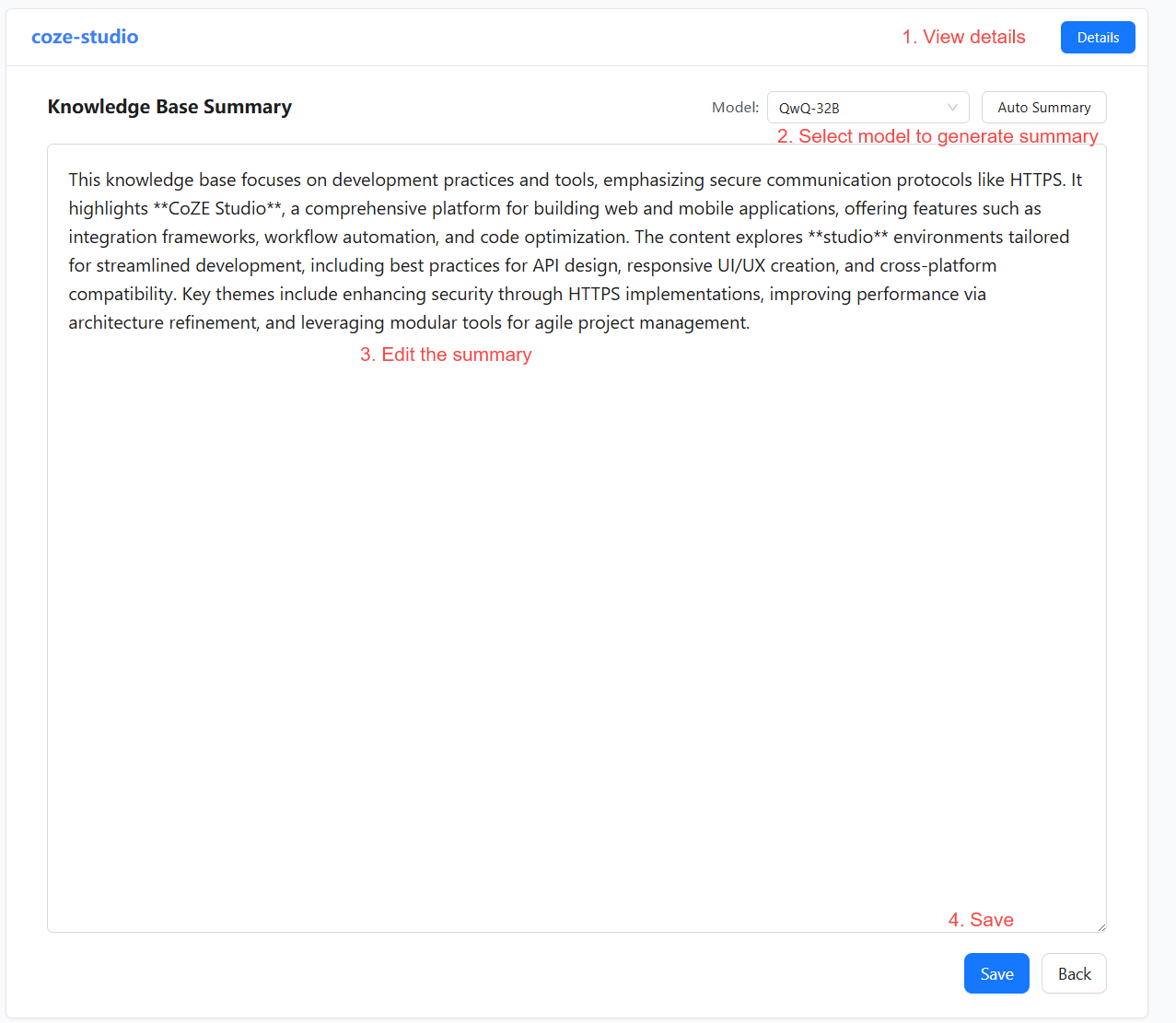
Note: The auto summary feature uses the system’s secondary model as configured in Model Configuration. If not configured, this feature will be unavailable. You can manually enter a summary for the knowledge base.
🔍 Knowledge Base Management
View Knowledge Bases
- Knowledge Base List
- The left sidebar displays all created knowledge bases
- Shows name, file count, creation time, etc.
- Knowledge Base Details
- Click a knowledge base name to view all documents in it
- Click "Details" to view the knowledge base summary
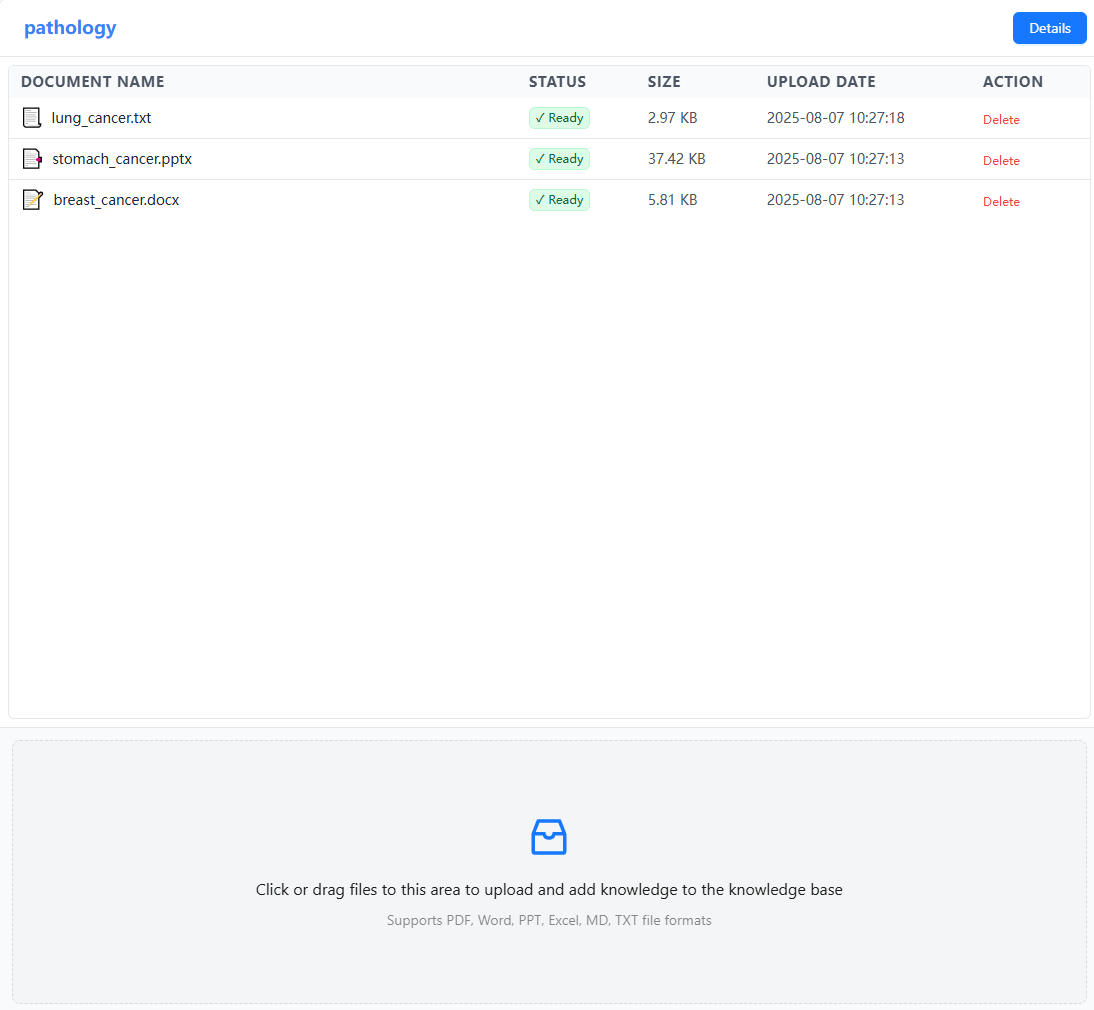
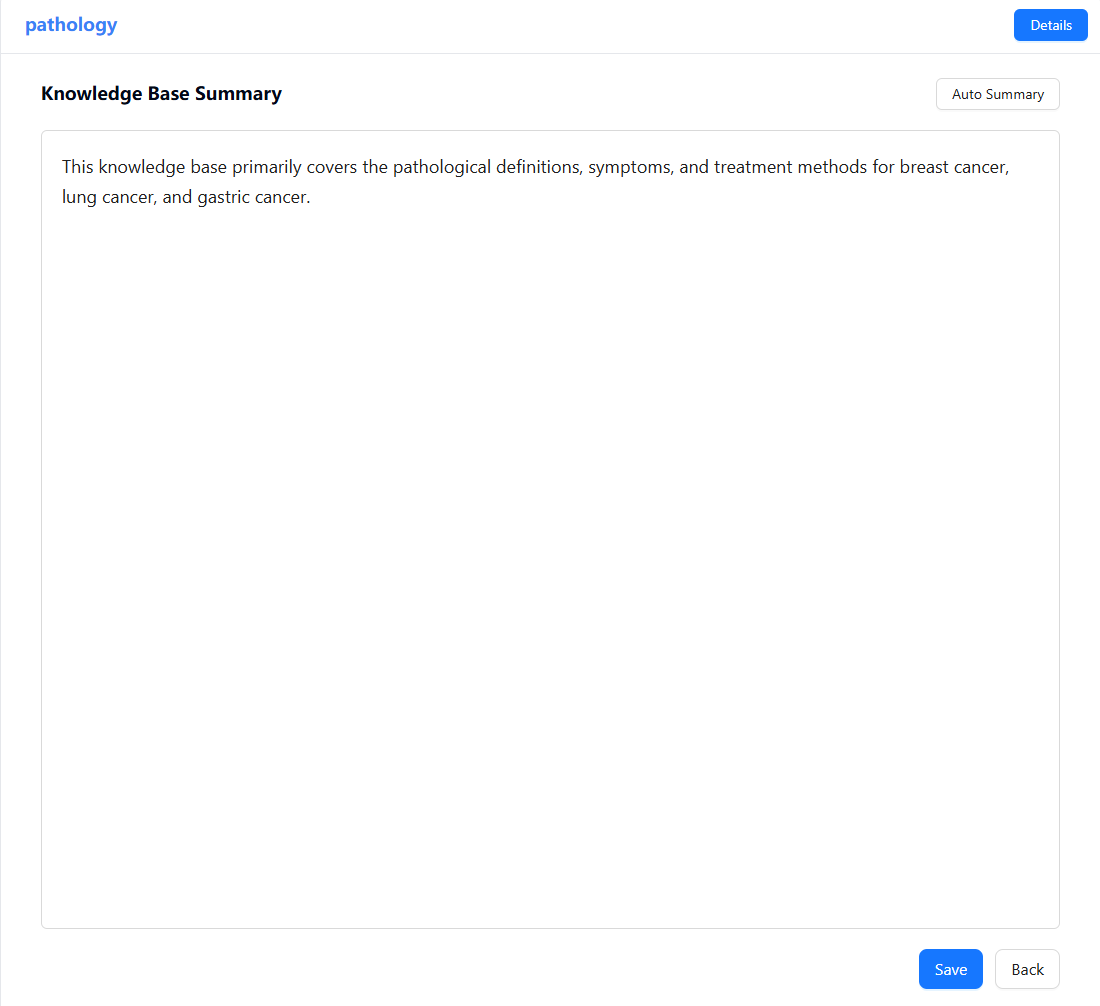
Edit Knowledge Bases
- Delete Knowledge Base
- Click the "Delete" button next to the knowledge base name in the right sidebar
- Confirm the deletion (this action is irreversible)
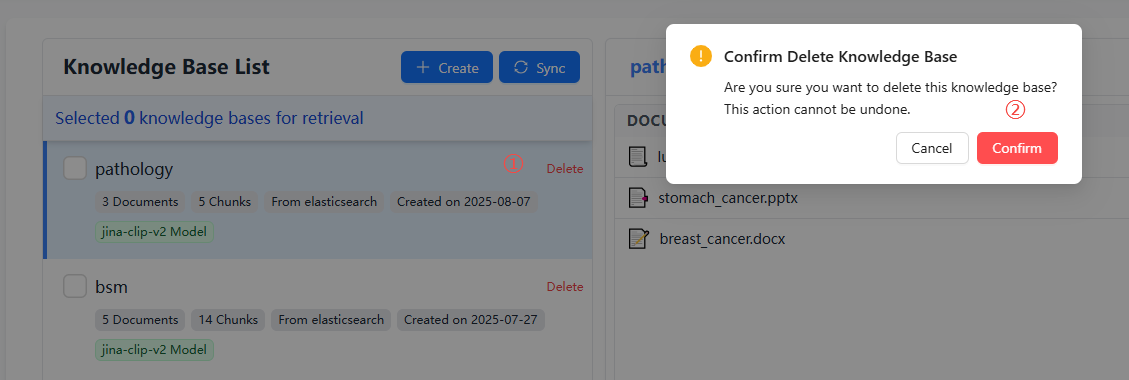
- Delete/Add Files
- Click the knowledge base name, then click "Delete" in the file list to remove files
- Or use the upload area below the file list to add new files
🚀 Next Steps
After completing knowledge base configuration, we recommend you continue with:
- Agent Configuration – Create and configure agents
- Chat Interface – Interact with your agent
If you encounter any issues during knowledge base configuration, please refer to our FAQ or join our Discord community for support.
